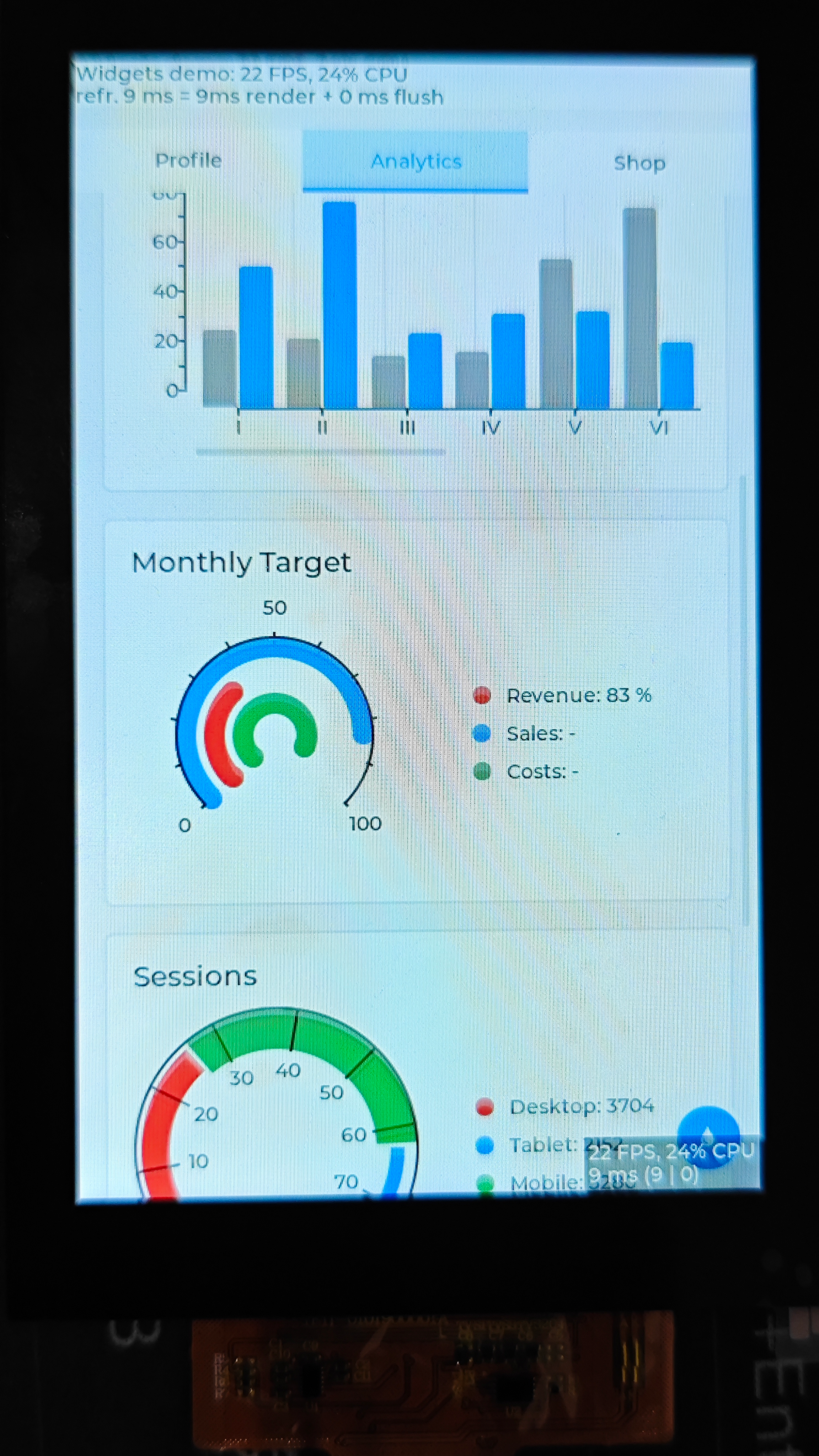MIPI DSI LVGL Usage Instructions
English | Chinese
Instruction
This example is based on the LVGL graphics library and demonstrates a sample graphical user interface (GUI) project designed for embedded devices. It integrates both display and input drivers, showcasing the complete workflow from low-level driver adaptation to high-level interface construction. Through this example, developers can not only learn how to port and configure LVGL in an embedded environment but also gain practical knowledge of key techniques such as interface layout, event handling, and theme customization, thereby laying a solid foundation for building real product interfaces.
LVGL Instruction
LVGL (Light and Versatile Graphics Library) is an open-source embedded GUI (Graphical User Interface) development framework. It was designed with the goal of providing smooth and modern graphical interfaces for resource-constrained embedded devices. To achieve this, it has been highly optimized in terms of runtime efficiency, memory usage, and portability. Whether running on simple low-end MCUs or more powerful MPU platforms, LVGL can operate efficiently while offering a wide range of graphical widgets and interactive features.
Key Features
Lightweight The greatest advantage of LVGL is its lightweight nature, requiring very few resources. It can still run smoothly on microcontrollers with only a few dozen KB of memory. The framework itself has minimal memory overhead, and its rendering algorithms are carefully optimized to ensure low CPU usage while delivering good visual performance on limited hardware. This makes LVGL particularly suitable for resource-sensitive scenarios such as low-power devices, wearables, and home appliance control panels.
Cross-Platform LVGL stands out for its cross-platform capability. It can run on multiple operating systems including FreeRTOS, RT-Thread, Zephyr, and Linux, or even directly on bare-metal systems. Developers only need to provide display and input driver interfaces for LVGL, and porting can be completed quickly, enabling the same UI code to be reused across different hardware platforms. This flexibility significantly reduces development costs and makes LVGL a universal solution for embedded GUIs.
Rich Widgets LVGL comes with a wide variety of built-in GUI widgets such as buttons, labels, sliders, progress bars, checkboxes, lists, tables, and charts. These components cover nearly all common HMI (Human-Machine Interface) requirements, sparing developers from designing and implementing them from scratch and thus shortening the development cycle. LVGL also allows extending existing widgets to create custom components, making it adaptable for both simple numeric displays and complex graphical control interfaces.
Advanced Rendering Capabilities In terms of visual presentation, LVGL offers a rich set of rendering features. It supports anti-aliasing, transparency, gradients, shadows, borders, and rounded corners, enabling modern and visually appealing interfaces. Additionally, LVGL includes a built-in animation system with multiple easing functions, making smooth movements, transitions, and dynamic effects easy to implement. These capabilities enhance not only functionality but also the overall user experience.
Input Device Support LVGL supports multiple input device types, including touchscreens, capacitive panels, mice, keyboards, and rotary encoders, with even multi-touch interaction available. A unified input interface layer is provided, so developers only need to implement low-level driver adaptation to pass input events into LVGL’s event system. This allows them to focus on interface logic instead of spending excessive time on input handling.
Internationalization and Multilanguage Support LVGL has excellent internationalization support. It uses UTF-8 encoding, which can handle nearly all character sets. It also supports bidirectional text rendering, ensuring correct display of languages such as Arabic and Hebrew that are written right-to-left. This makes LVGL suitable for globally targeted products, allowing users in different countries and regions to enjoy a localized and seamless experience.
Extensibility LVGL provides a flexible theming and styling system, enabling developers to easily customize the appearance of widgets to achieve various UI styles. By switching themes, the overall look and feel of the interface can be changed quickly. Furthermore, LVGL can integrate with third-party graphics libraries, file systems, and image decoders to expand its functionality. For instance, developers can use a file system to load external fonts and images, or integrate JPEG/PNG decoders to display complex images.
Application Scenarios
LVGL has a very broad range of real-world applications. In consumer electronics, it is commonly used in smart home control panels, appliance displays, smartwatches, and fitness devices, all of which require user-friendly interfaces on constrained hardware. In industrial control, LVGL is applied to HMIs (Human-Machine Interfaces) and various instruments, helping users intuitively monitor and control equipment. In automotive electronics, LVGL can power infotainment systems, passenger entertainment displays, and even instrument clusters. In the medical field, it is well-suited for small-scale displays, such as handheld diagnostic tools and portable monitoring devices.
Ecosystem and Community
As an open-source project under the MIT License, LVGL is equally suitable for personal learning and free use in commercial products. Around LVGL, an active ecosystem has formed. Official tools such as SquareLine Studio provide visual drag-and-drop design with exportable LVGL code, greatly improving development efficiency. The LVGL Simulator enables developers to debug interfaces directly on a PC without repeatedly flashing target hardware. A vibrant global developer community contributes numerous open-source widgets, themes, and porting examples, offering valuable resources and support to both beginners and enterprise developers.
Hardware Description
The following figure shows the MIPI DSI/CSI interface on the Titan Board. To connect the MIPI DSI screen, another adapter board is needed.
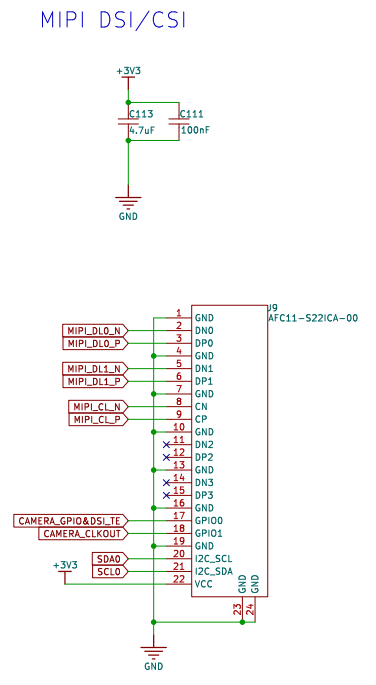
In this example, a Dupont wire is required to connect the BL pin on the display adapter board to the PB07 pin (the GPIO pin used to provide backlight can be changed as needed).
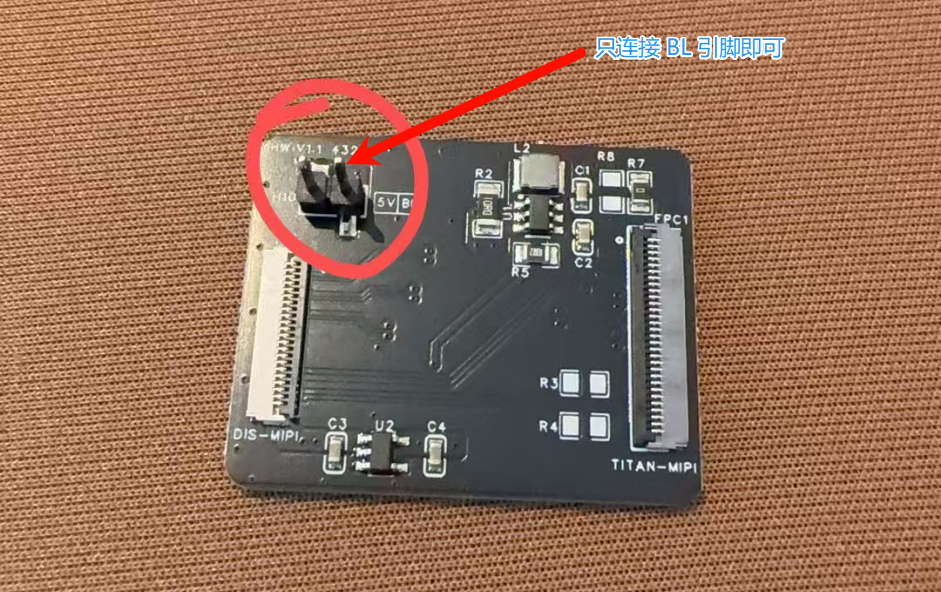
FSP Configuration
HyperRAM 配置
Create a
r_ospi_bstack:
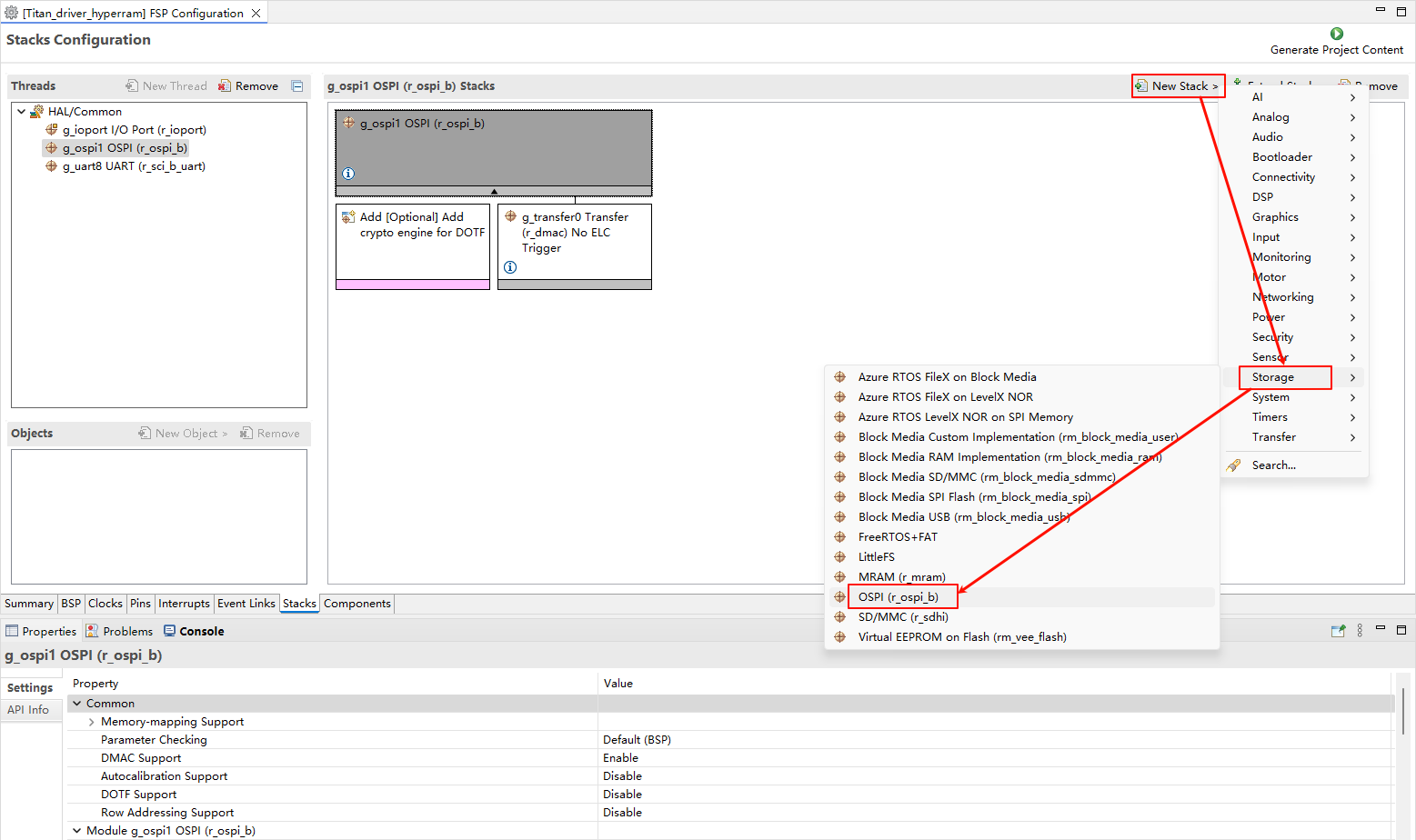
Configure
r_ospi_bstack:
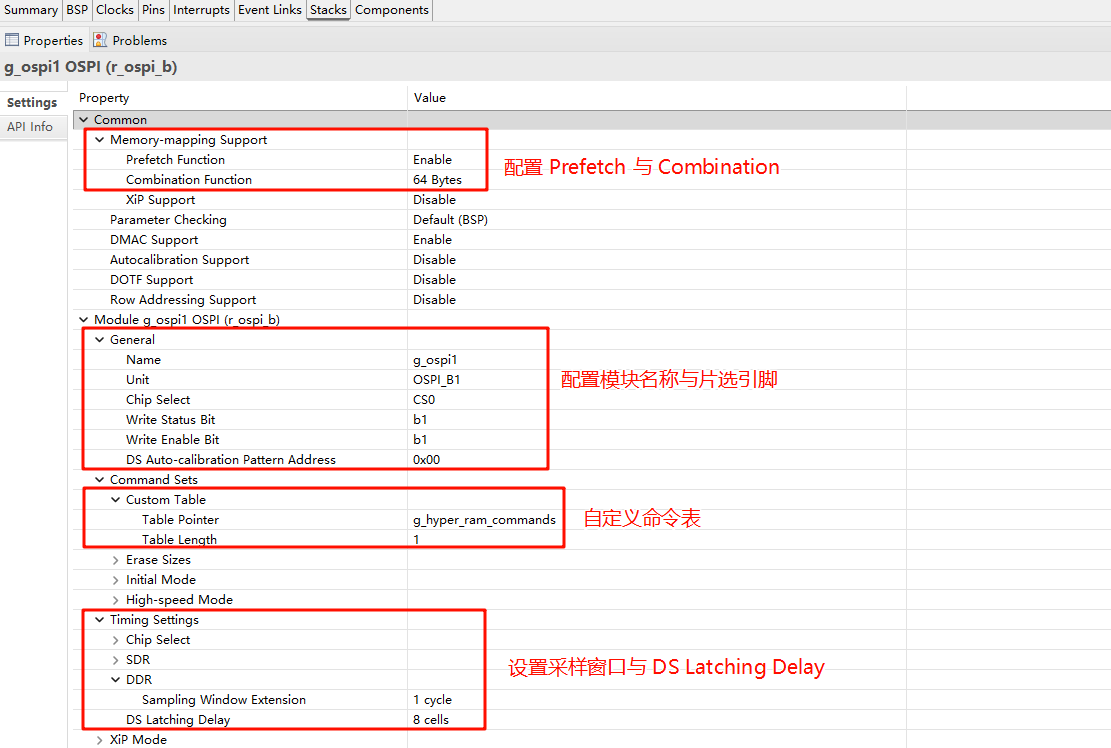

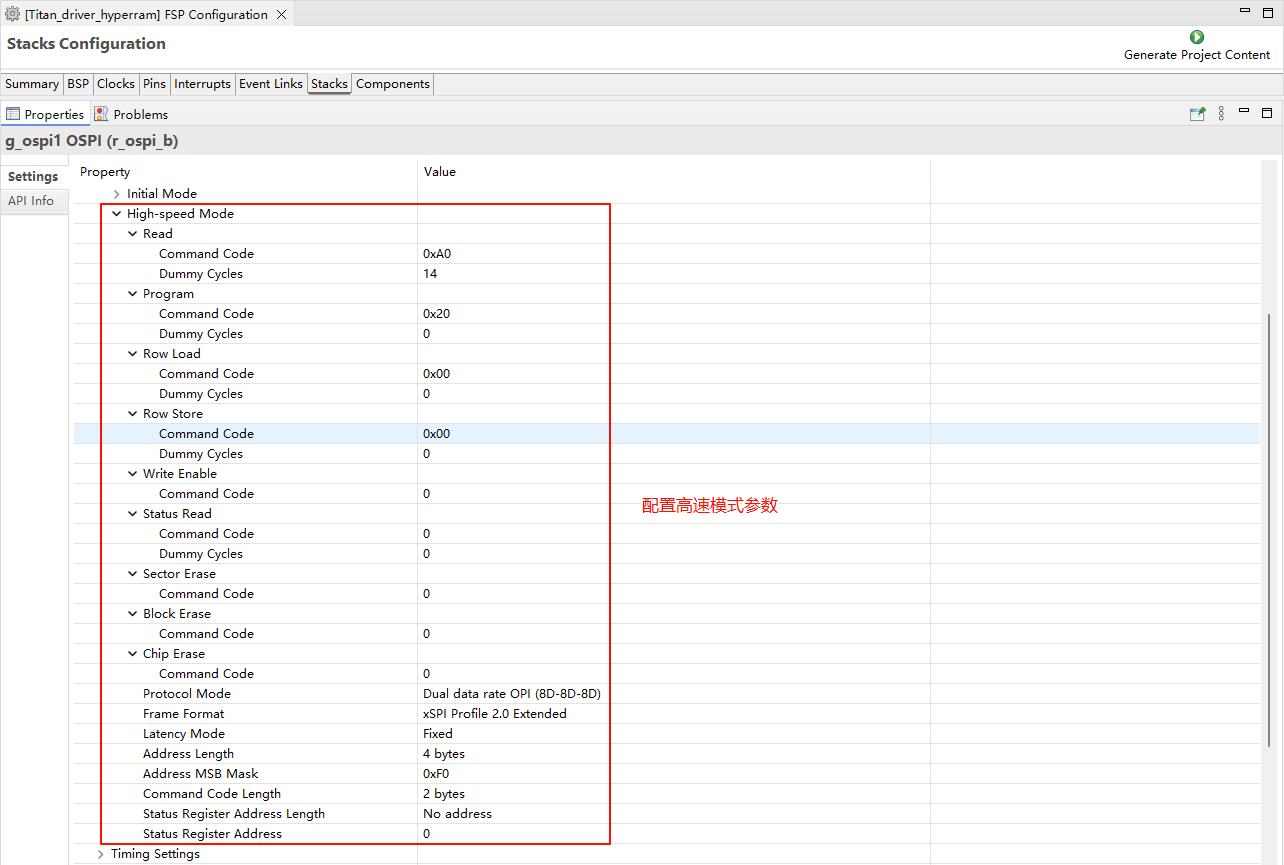
HyperRAM pin configuration:
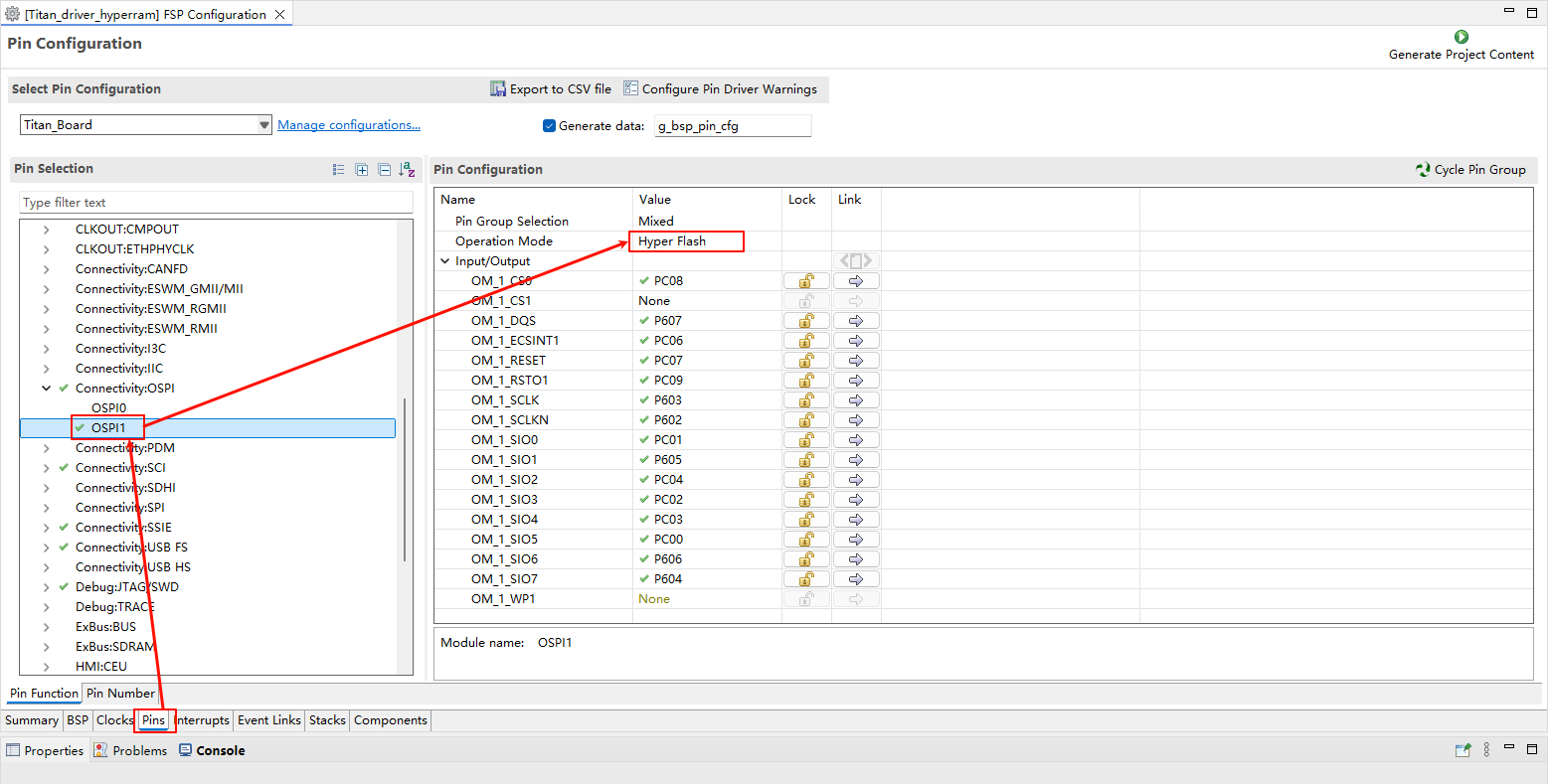
The drive capability of all pins related to HyperRAM should be configured as H, and OM_1_SIO0 to OM_1_SIO7 need to be configured as Input pull-up.
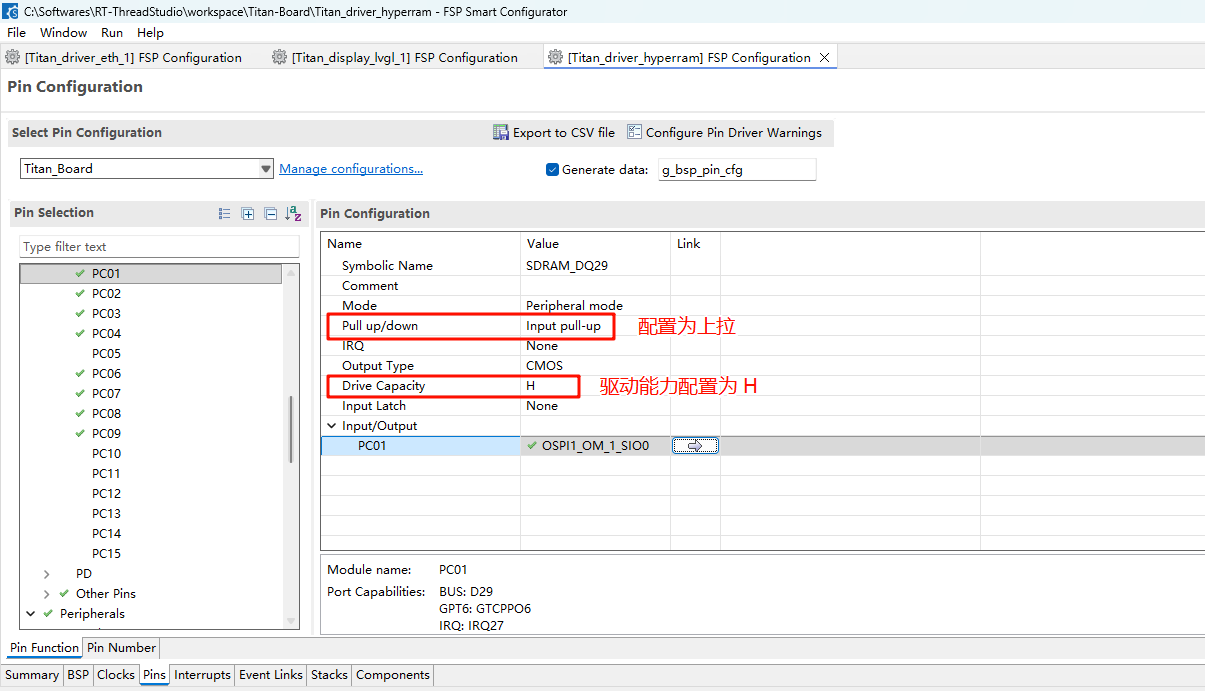
LCD Configuration
Create a
r_glcdcstack:
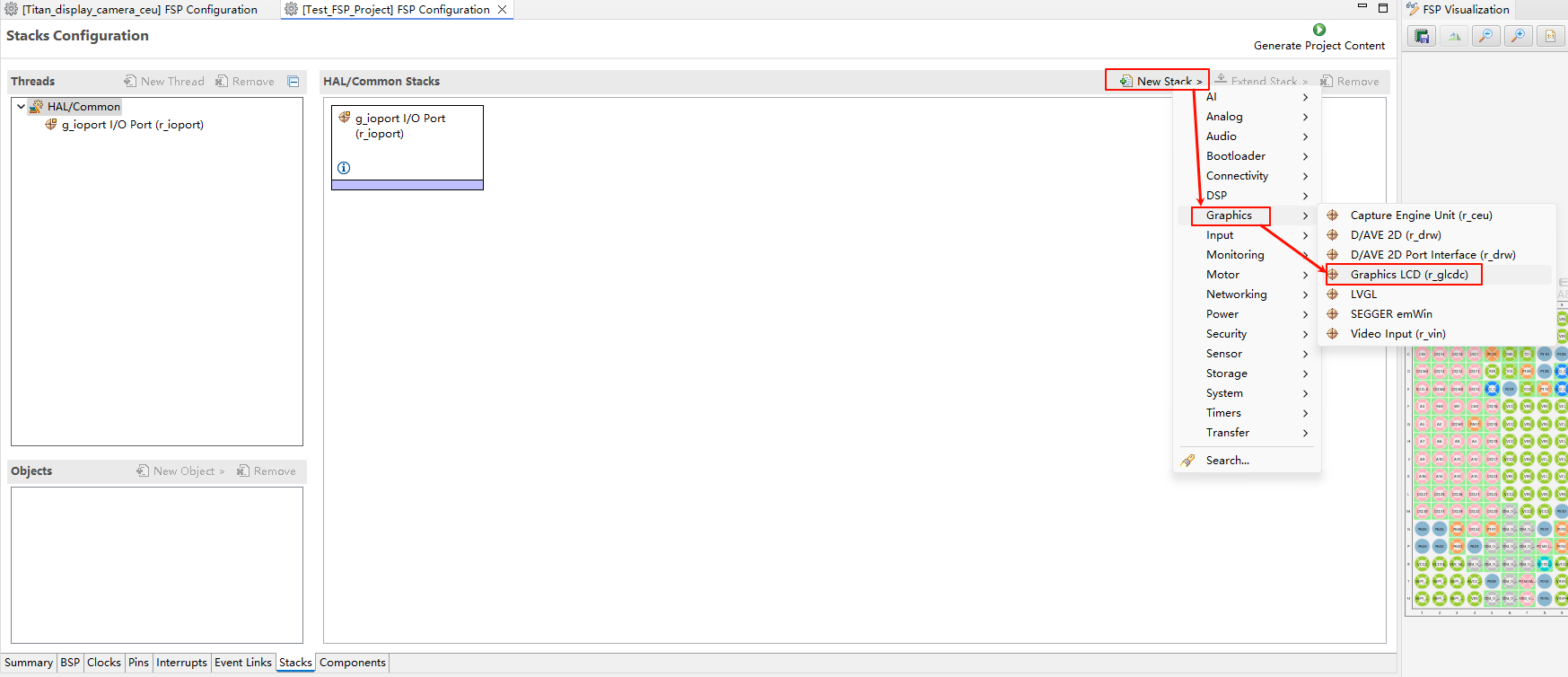
Configure interrupt callback and Graphics Layer 1:
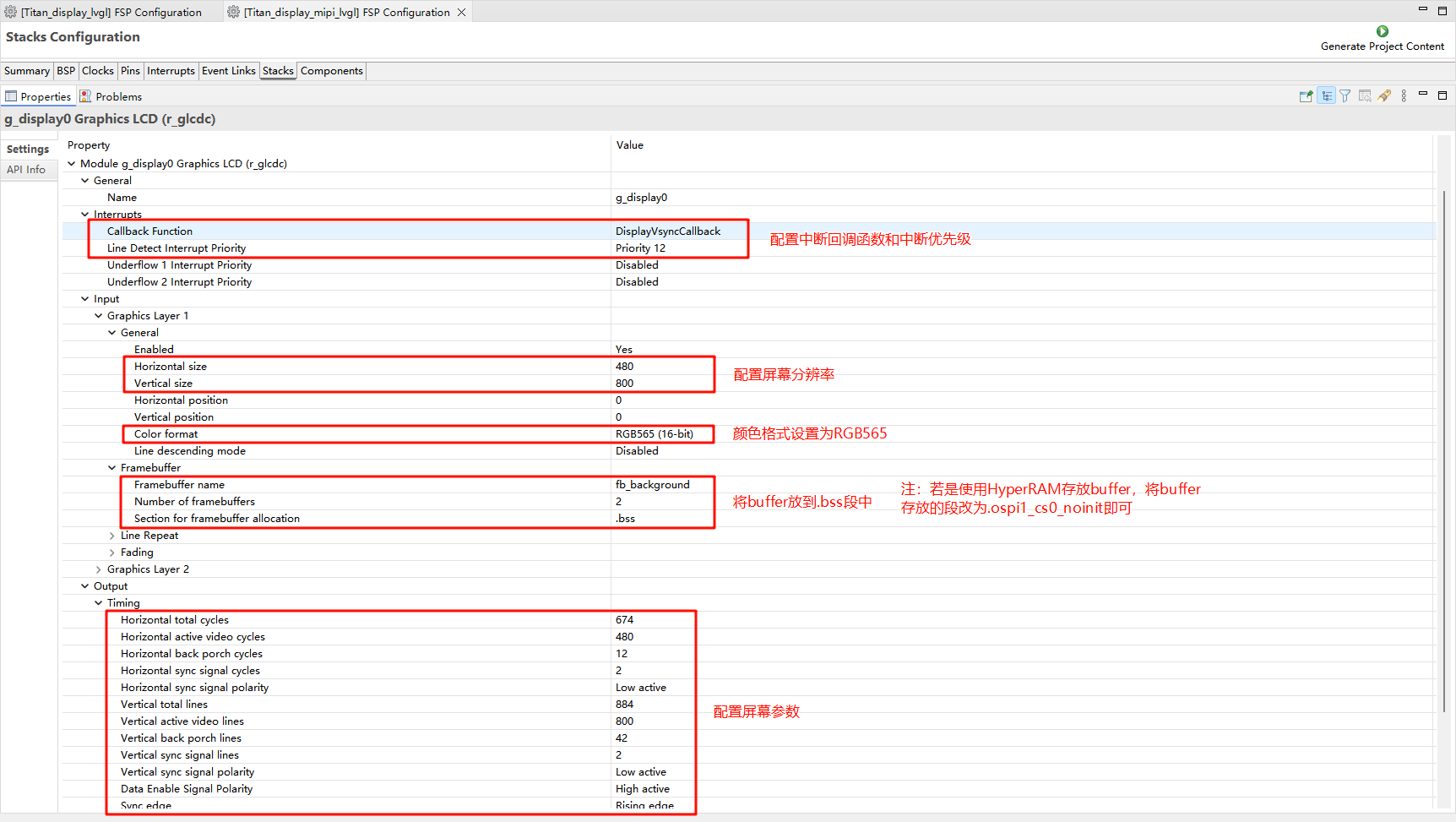
Configure output parameters, CLUT, TCON, and Dsithering:
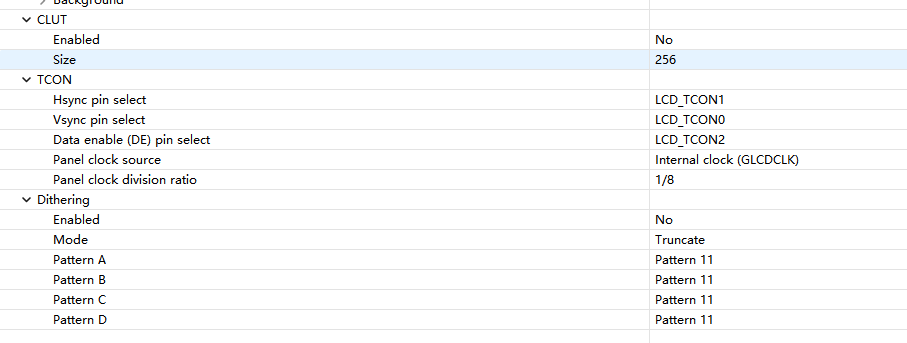
MIPI DSI Configuration
Create a
r_mipi_dsistack.
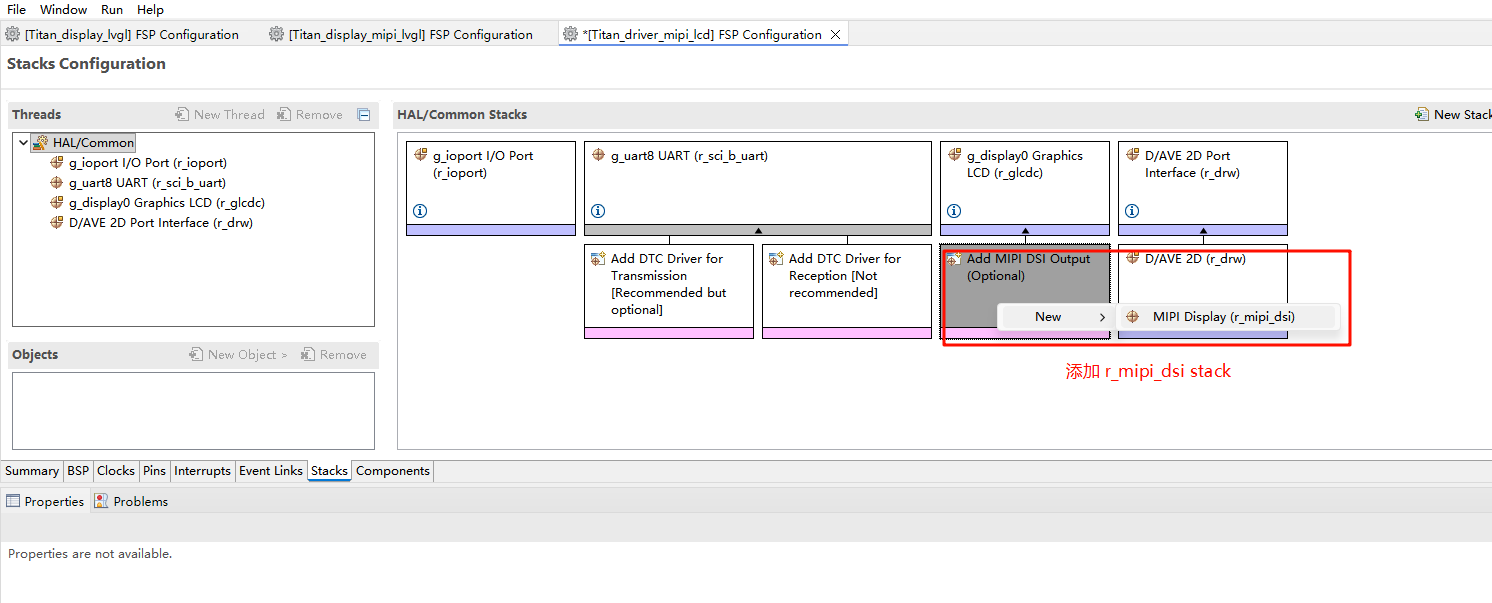
Configure MIPI DSI_TE pins.
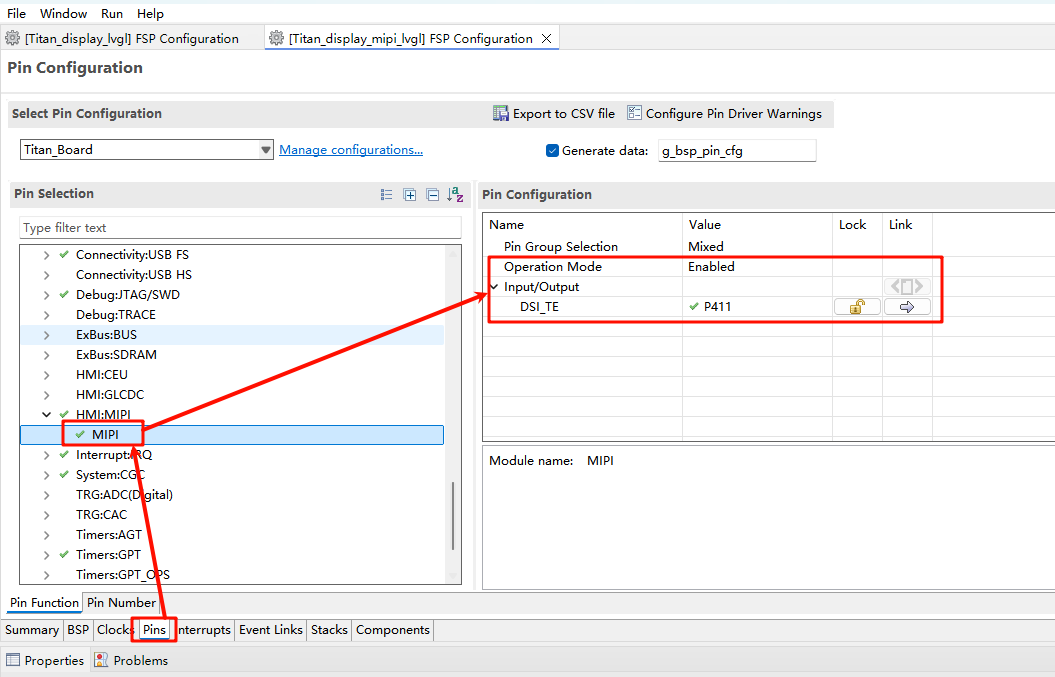
D/AVE 2D Configuration
Create a
r_drwstack:
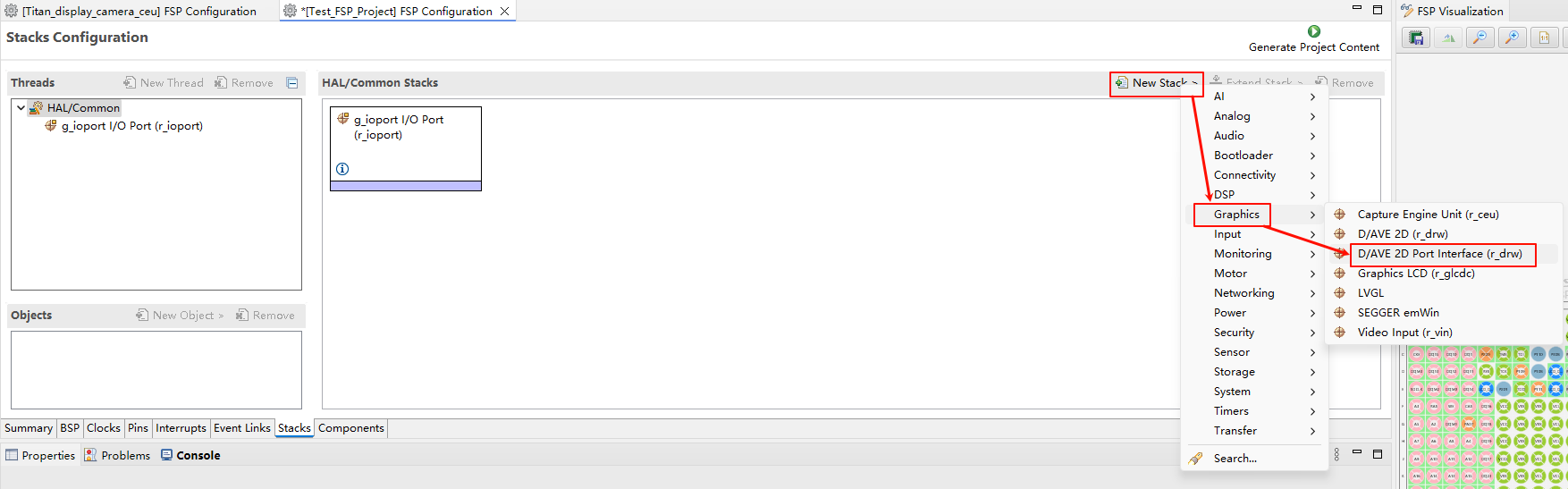
RT-Thread Settings Configuration
Enable the MIPI LCD and LVGL dmeo.
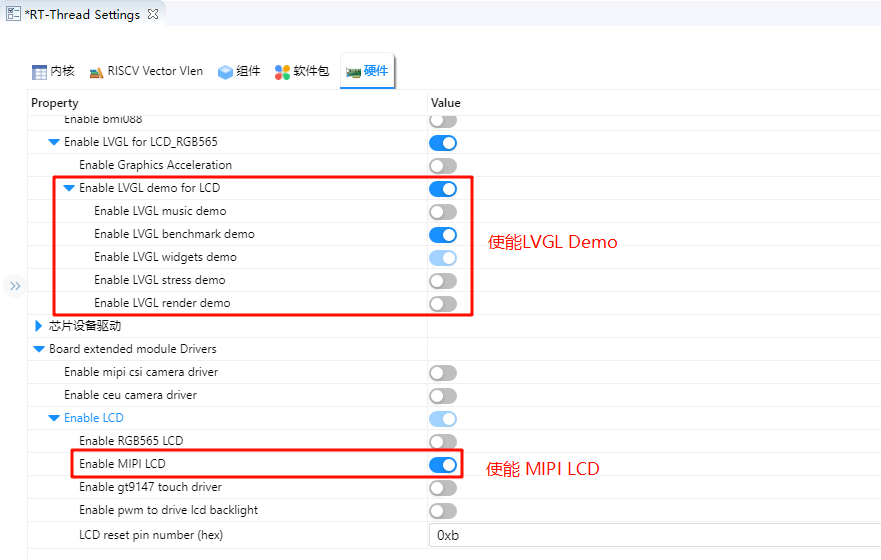
Software Description
The LVGL-related code is located in ./board/lvgl.
lv_port_disp.c
#include <lvgl.h>
#include <rtthread.h>
#include "ra8/lcd_config.h"
#include "hal_data.h"
static rt_sem_t _SemaphoreVsync = RT_NULL;
static uint8_t lvgl_init_flag = 0;
void DisplayVsyncCallback(display_callback_args_t *p_args)
{
rt_interrupt_enter();
if (DISPLAY_EVENT_LINE_DETECTION == p_args->event)
{
if (lvgl_init_flag != 0)
rt_sem_release(_SemaphoreVsync);
}
rt_interrupt_leave();
}
static void vsync_wait_cb(lv_display_t *display)
{
if (!lv_display_flush_is_last(display)) return;
// If Vsync semaphore has already been set, clear it then wait to avoid tearing
rt_sem_take(_SemaphoreVsync, RT_WAITING_FOREVER);
}
static void disp_flush(lv_display_t *display, const lv_area_t *area, uint8_t *px_map)
{
if (!lv_display_flush_is_last(display)) return;
#if (BSP_CFG_DCACHE_ENABLED)
int32_t size;
/* Invalidate cache - so the HW can access any data written by the CPU */
size = sizeof(fb_background[0]);
SCB_CleanInvalidateDCache_by_Addr(px_map, size);
#endif
R_GLCDC_BufferChange(&g_display0_ctrl,
(uint8_t *) px_map,
(display_frame_layer_t) 0);
}
void lv_port_disp_init(void)
{
static rt_device_t device;
/* LCD Device Init */
device = rt_device_find("lcd");
RT_ASSERT(device != RT_NULL);
_SemaphoreVsync = rt_sem_create("lvgl_sem", 1, RT_IPC_FLAG_PRIO);
if (RT_NULL == _SemaphoreVsync)
{
rt_kprintf("lvgl semaphore create failed\r\n");
RT_ASSERT(0);
}
/*------------------------------------
* Create a display and set a flush_cb
* -----------------------------------*/
lv_display_t *disp = lv_display_create(LV_HOR_RES_MAX, LV_VER_RES_MAX);
lv_display_set_flush_cb(disp, disp_flush);
lv_display_set_flush_wait_cb(disp, vsync_wait_cb);
lv_display_set_buffers(disp, &fb_background[0][0], &fb_background[1][0], sizeof(fb_background[0]), LV_DISPLAY_RENDER_MODE_DIRECT);
lvgl_init_flag = 1;
}
Compilation & Download
RT-Thread Studio: In RT-Thread Studio’s package manager, download the Titan Board resource package, create a new project, and compile it.
After compilation, connect the development board’s USB-DBG interface to the PC and download the firmware to the development board.
Run Effect
After resetting the development board, you can see the LVGL demo running on the LCD screen.